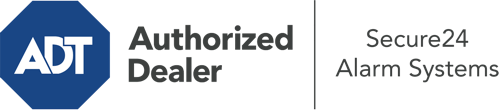How Do I Use The ADT Command Panel In Tempe?
The heart of your home security system, ADT Command is a high-performing touch-enabled hub that communicates with all of your incorporated components. You are able to arm your system, personalize home automation preferences, and even speak directly to monitoring specialists. Chances are you’ll have no problems navigating this straightforward command center, but to aid you in getting started, it’s an excellent idea to explore some of its essential features.
What Can You Do With ADT Command In Tempe?
Prior to delving into the basics of how to work it, take a minute to reflect on what this central home security panel can accomplish. First and foremost, ADT Command is where you will arm and disarm your alarm system, but it’s suitable for a great deal more.
With ADT Command, you can:
- Custom-tailor home automation with unique schedules, scenes, or rules. For example, you can have your main entrance lock automatically when the system is armed or have lights turn on at specified times.
- Unlock or lock doors.
- Review live video or pre-recorded clips of your doorbell, outdoor, or indoor cameras.
- Communicate through the two-way talk function or get in touch with ADT directly in case of an emergency.
- Integrate with your smart speaker.
- Make changes to users and Wi-Fi settings.
Becoming Acquainted With Your ADT Command Panel In Tempe
Simply getting used to the platform is one of the best things to do. That starts with the home display. You’ll see a large icon that shows your current status - such as “Armed Away.” Below, you’ll see other icons that represent different arming choices. Touch them whenever you wish to alter your status. The custom arming choice is beneficial as it gives you the chance to skip specified devices. Interested in leaving a window open at night for a bit of fresh air without triggering the alarm? That won’t be a problem.
At the top left, you’ll notice a Wi-Fi symbol that signifies your network signal and a notifications symbol where you may get notices from ADT. On the right-hand side, you’ll find icons for scenes, home automation, and zones. At the upper right-hand corner, you’ll see crucial emergency alarm buttons. You’ll have the option to touch for personal (medical), fire, or police. Your monitoring team will alert the right emergency personnel according to your choice.
The arrow on the right-hand side will guide you to more options. There, you’ll notice access to the system’s tools. Press this symbol, enter your security code, and then you’ll be able to control general settings, Wi-Fi settings, user accounts, and much more. You’ll even discover support videos if you need guidance.
Arming Your Home’s Defense With The ADT Command Panel
The interactive panel makes engaging your system fast and easy. All you are required to do is pick the symbol you would like from the home page. Your choices are Arm Away, Arm Stay, and Arm Custom. If your property will be unoccupied, the away choice is the most appropriate selection. You can opt to “quick arm,” which doesn’t need a password, or to postpone the alarm. This will initiate a countdown, giving you the chance to leave before the system engages. If someone is at home, the Arm Stay setting is the most suitable choice. The custom setting gives you the opportunity to circumvent certain devices and also functions on a delay.
Once you know the principles of activating your system, you can start exploring the other remarkable features.
Start Using ADT Command With Your New Security System From Secure24 Alarm Systems
Are you feeling the anticipation of being able to manage and tailor your complete home security system using one core touchscreen hub? Take advantage of the powerful ADT Command in Tempe by consulting the experts at Secure24 Alarm Systems. Contact (480) 608-0064 to customize your system today.